Third-party Authentication Add-on for Facebook. Customer Guide.
Contents
Third-party Authentication Add-on for Facebook. Customer Guide.#
The following configuration will allow the customers to configure the Facebook OAuth application to implement authentication with Facebook accounts on their LMS sites.
Integration Requisites
It is required to have your LMS site in a domain of your own.
Enterprise or performance subscription with the add-on third-party authentication enabled.
Configuring the Facebook OAUTH Application#
Log in to your Facebook account to access The developer's console.
On the Add Products to your App page, select Create an App. This will allow you to create a new app for the integration with the LMS site.
Select Consumer.
Enter App Display Name.
Enter App Contact Email.
Select Create App. You may be prompted to reenter your password for security reasons.
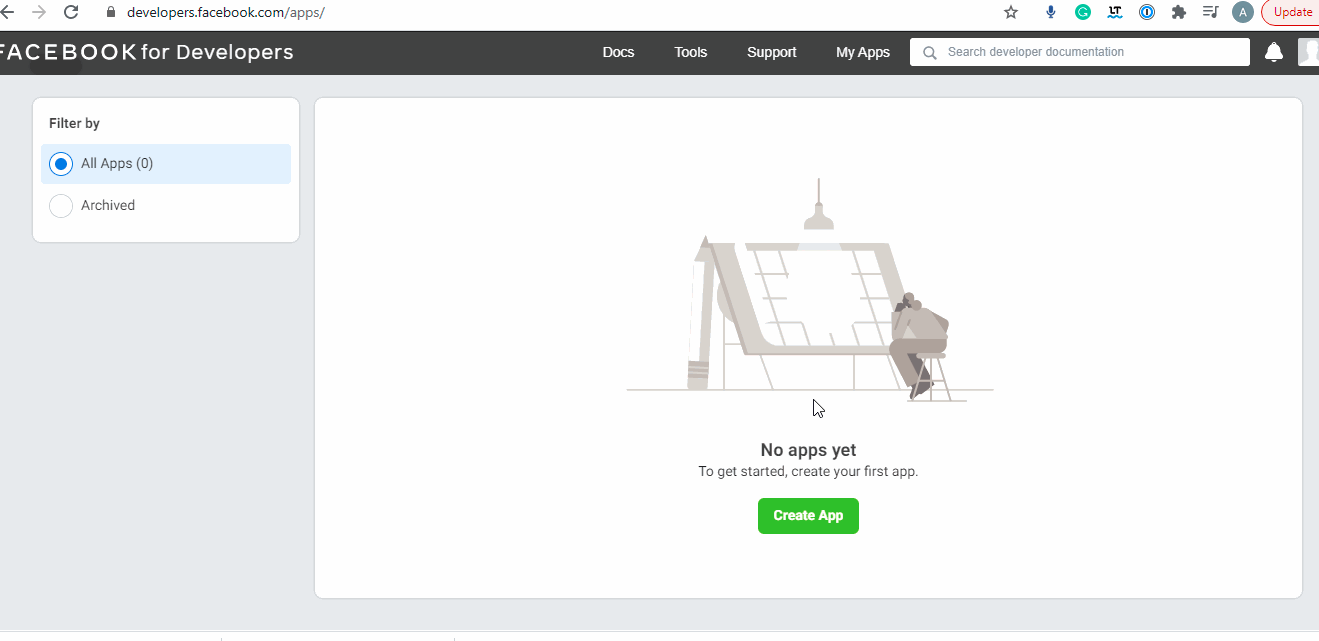
On your app dashboard, add a product using the option named Facebook Login.
Select Web or www.
Enter your LMS domain.
Enter Save Changes.
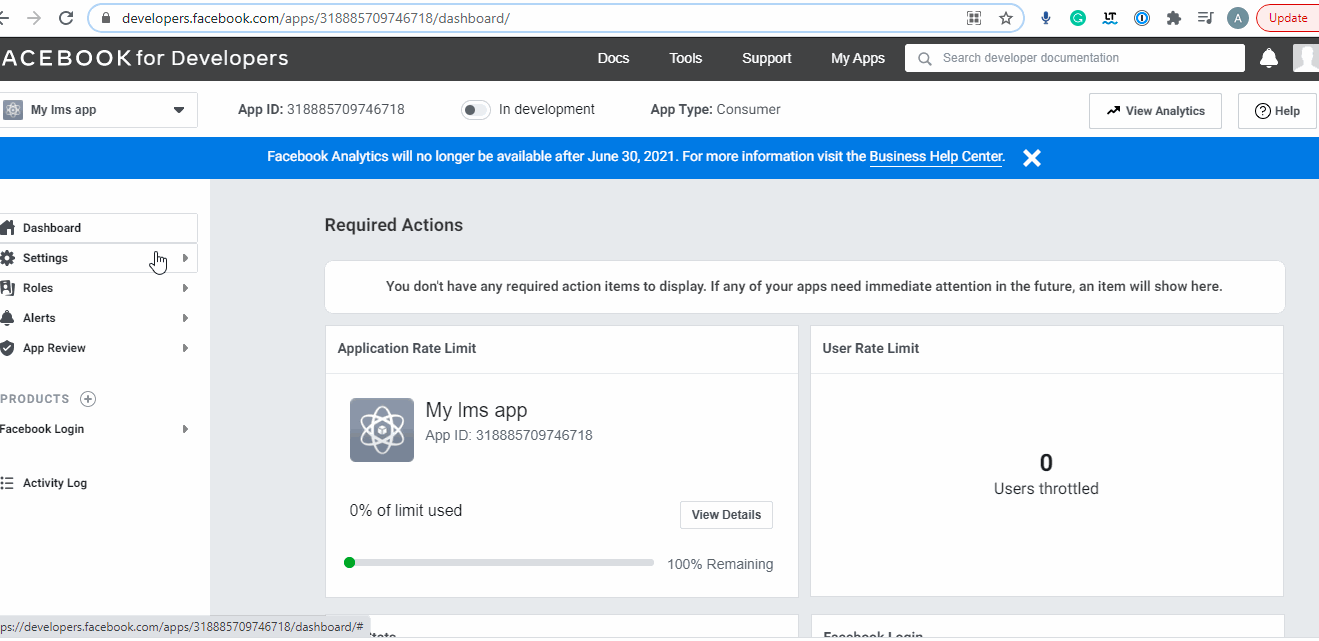
Go to Products > Facebook Login > Settings and make sure the Valid OAuth Redirect URIs is configure with:
https://YOURLMSDOMAIN/auth/complete/facebook/

Provide eduNEXT with the credentials recently created.
The client ID and client secret can be found at Settings > Basic.
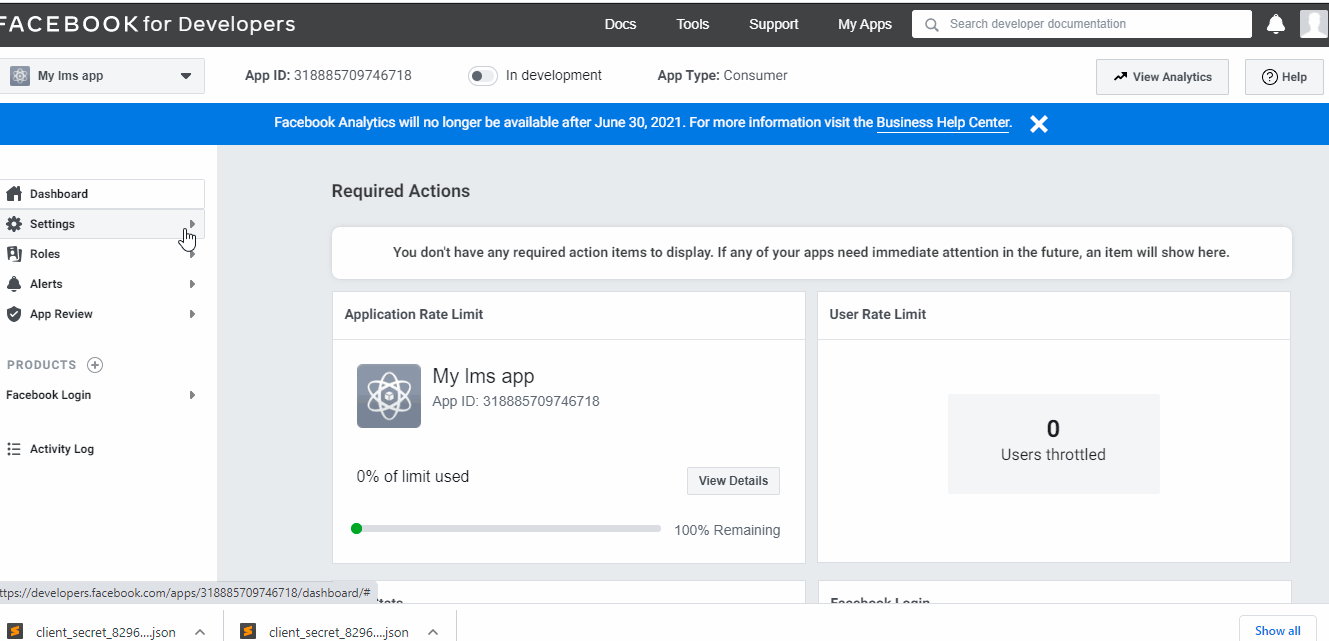
The credentials look like the example below.
App-ID = 12345678901233456
App-Secret = xXxXXxXxXXxXXxXXxxXxxXxxXxXxxXxx
Send this information to the eduNEXT customer support team via the Edunext Control Center > Customer Support > Submit a Ticket.
Note
Make sure to switch the toggle from “In development” to “production”.
