Control visibility and access to the course
Contents
Control visibility and access to the course#
Course visibility in the homepage#
Now that you are preparing your course to be launched, it’s recommended to make the course visible on the homepage —in the case that is not already visible— there are three options to configure the visibility of a course on the LMS site. Go to Studio-Settings-Advanced configurations and locate the property Course Visibility In Catalog.
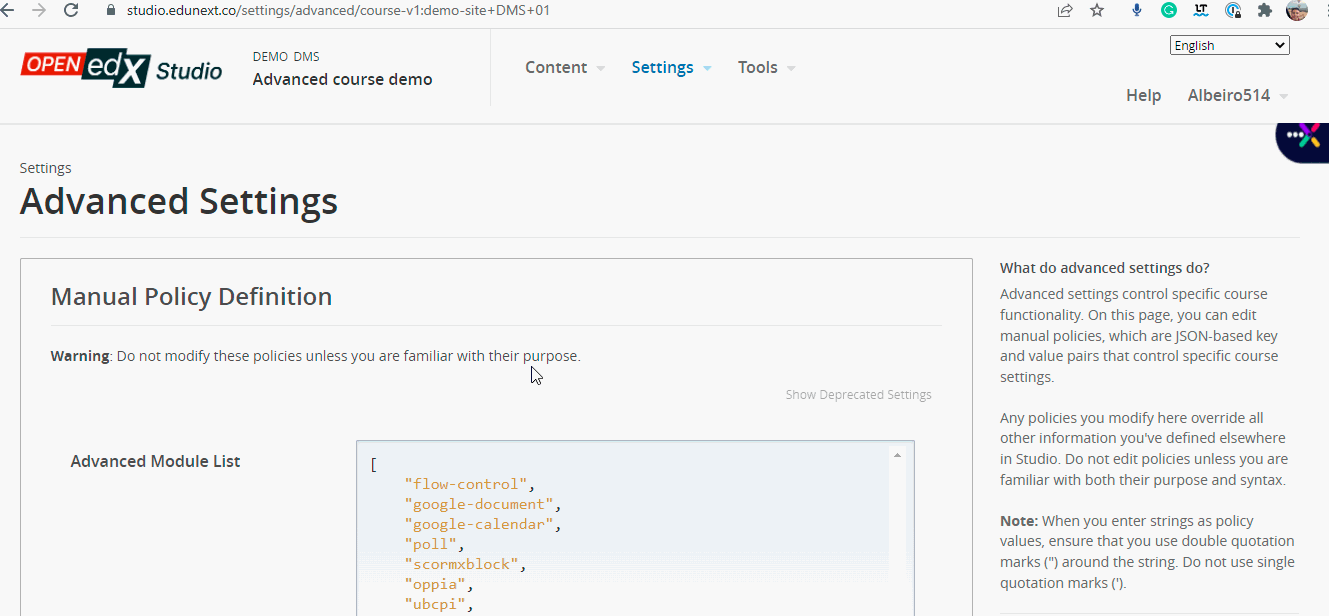
advanced settings page course visibility#
Set the visibility in “both” if you want to display the course on the homepage and allow access to the course description page.
Set the visibility in “about” if you want to hide the course from the homepage but allow access to the course description page.
Set the visibility in “none” if you want to hide the course from the homepage and restrict access to the course description page.
Note
You might not be sure about what the homepage and course description pages are. Below you will find the explanation:
Homepage: The main page of your LMS site. Note that the URL is the one you created or configured.
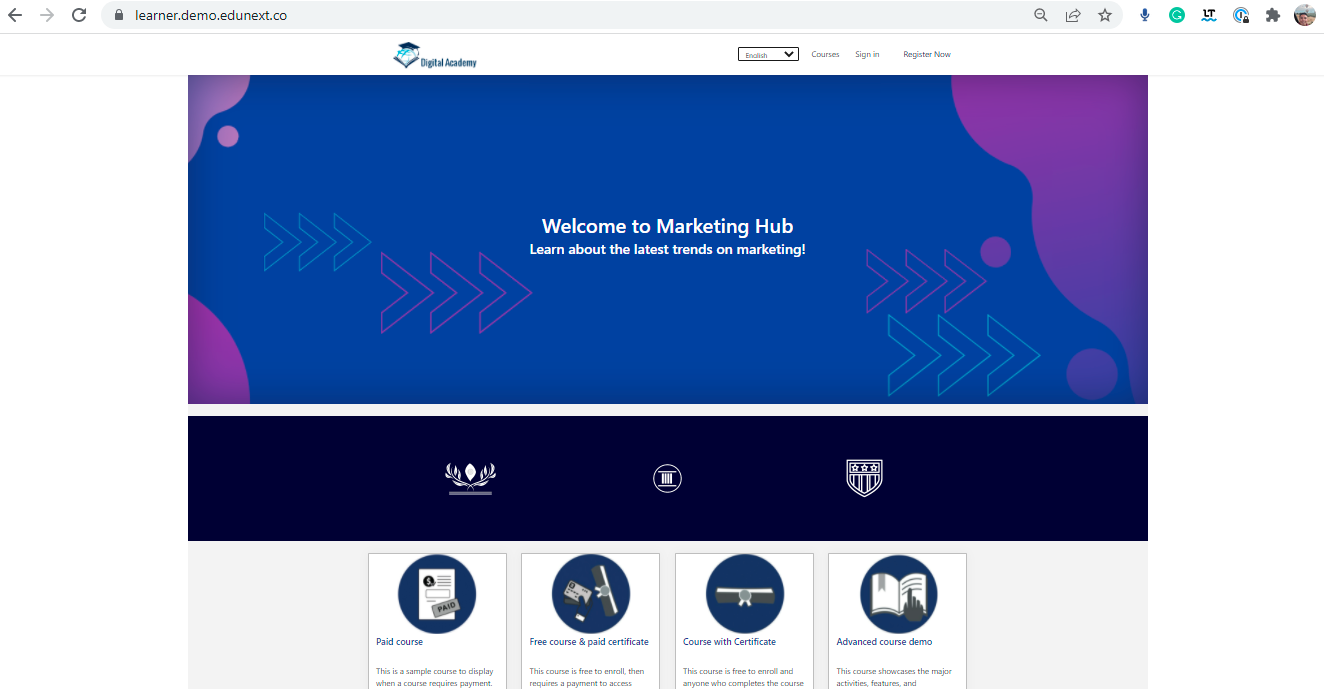
Course description page:Each course has a page where instructors can place important information to describe the course and its details.Note that the URL is the same LMS domain +/courses/course_id/about
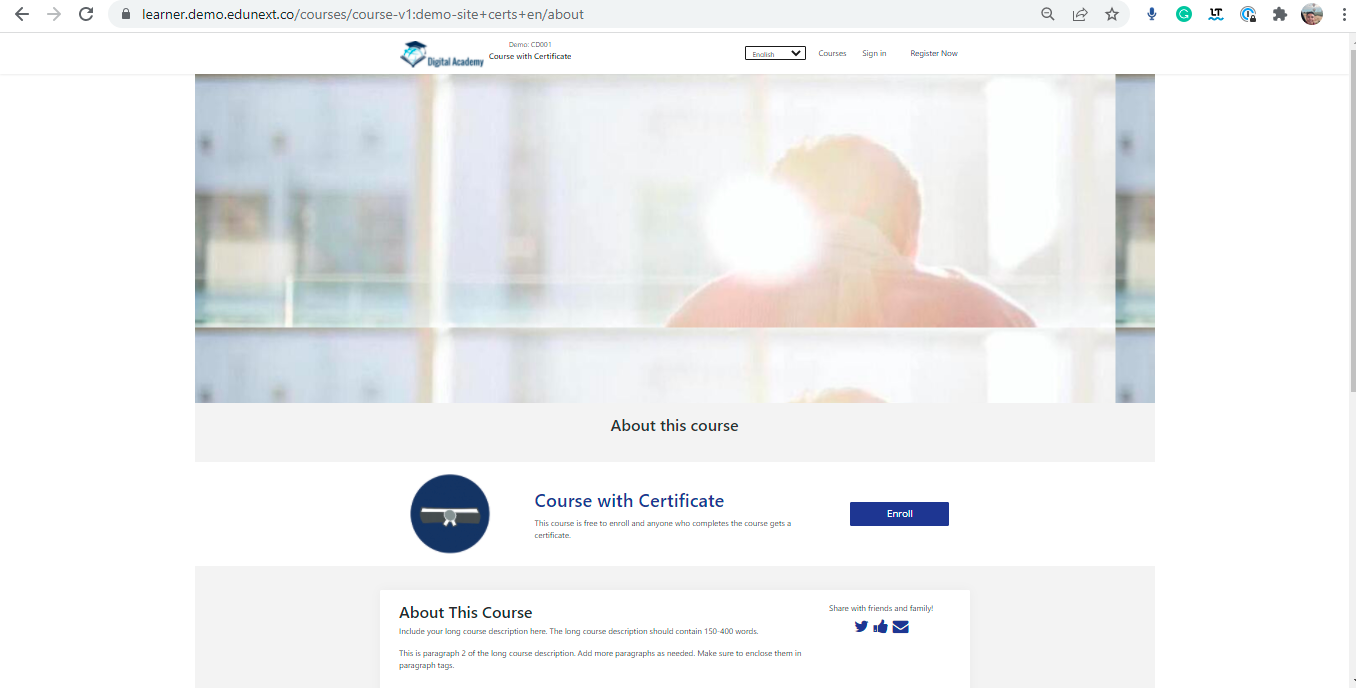
Course visibility in the course catalog page#
Visibility in the course catalog page is NOT controlled by the “Course Visibility In Catalog” property; this page displays the courses currently available for enrollments as per the enrollment start and enrollment end dates set in Studio. The enrollment dates are configured in Studio-Settings-Schedule and details.
When you are ready to launch your course and want it to show on the course catalog page, make sure that the course has an enrollment start date and end date with a present period.
Course catalog page:The page where the courses with open enrollment dates are displaed. The enrollment dates are configured in Studio-Settings-Schedule and details. Note that the URL is the same LMS domain + /courses
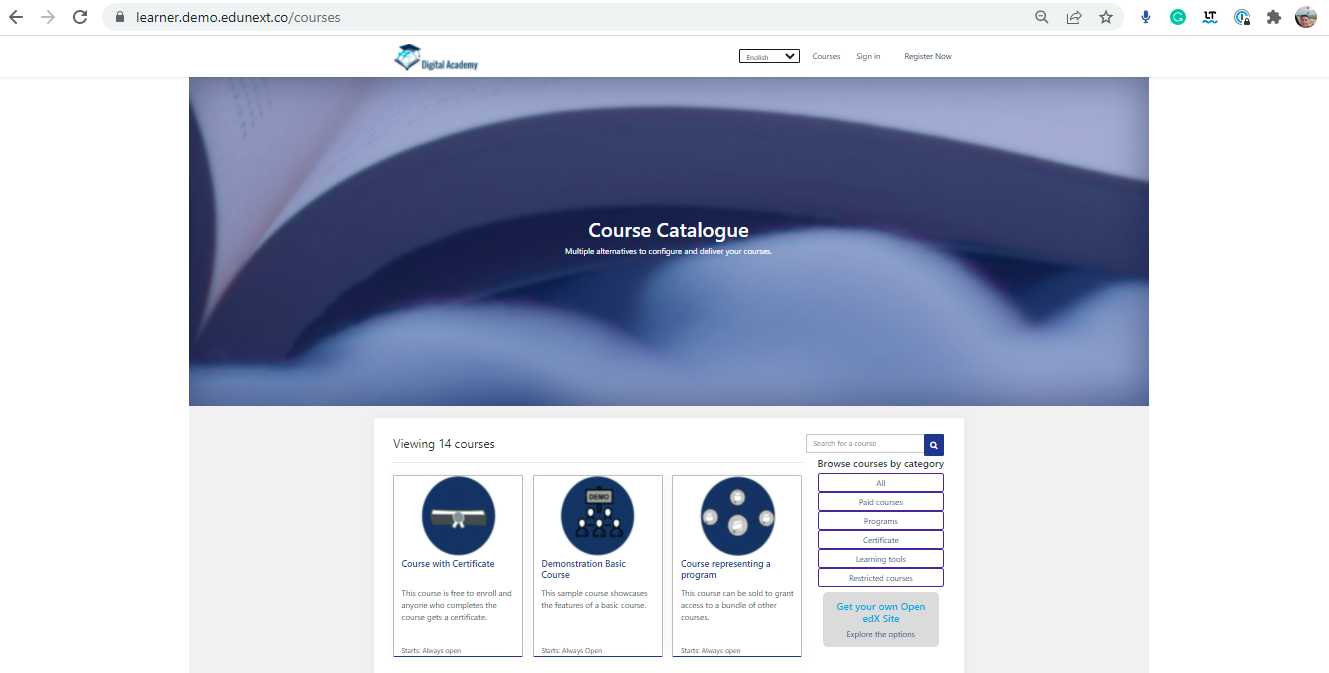
Note
In edx, the property “course visibility in catalog” controls the visibility of the courses on the course catalog page. Please note that for the Edunext services, the visibility on this page is only controlled by the enrollment dates.
Setting the course access policy#
There are mainly three policy configurations for allowing access to your course:
1. Free access by anyone This is the default configuration. As long as the enrollment start date and enrollment end date are configured in Studio platform with a current time, users will be able to locate and enroll themselves into the course.
2. Access by invitation only This is a way for you to run a closed course, restricting access to the course to everyone, except the users that the course instructors enroll directly from the LMS instructor dashboard.
3. Access by paying a fee through the e-commerce platform This is a special configuration that requires the e-commerce platform to be already set and will be explained in more detail in the next section.
