Locate Your Site
Contents
Locate Your Site#
Locate your site in the edunext control center#
Your site can always be located from the navigation bar on the right in the My site section.
If you have more than one site, this menu item will become a drop down menu for you to select the specific site you want to work with.
Once you enter the My site section for a specific site, the basic information of the site will be displayed, such as domain, status, and links to the different components or applications in operation for the site.
The site configuration options in the edunext control center are meant to cover all the configurable aspects of the Learner experiece in their lifecicle of using the LMS site, and they are organized in a somewhat chronological order.
Locate your site in the edunext management console#
In some cases (when running multiple sites), you will also need to locate your site inside the eduNEXT management console. You can locate the site you are working with on the left column. You should be able to see the name of the site and the URL that is currently configured.
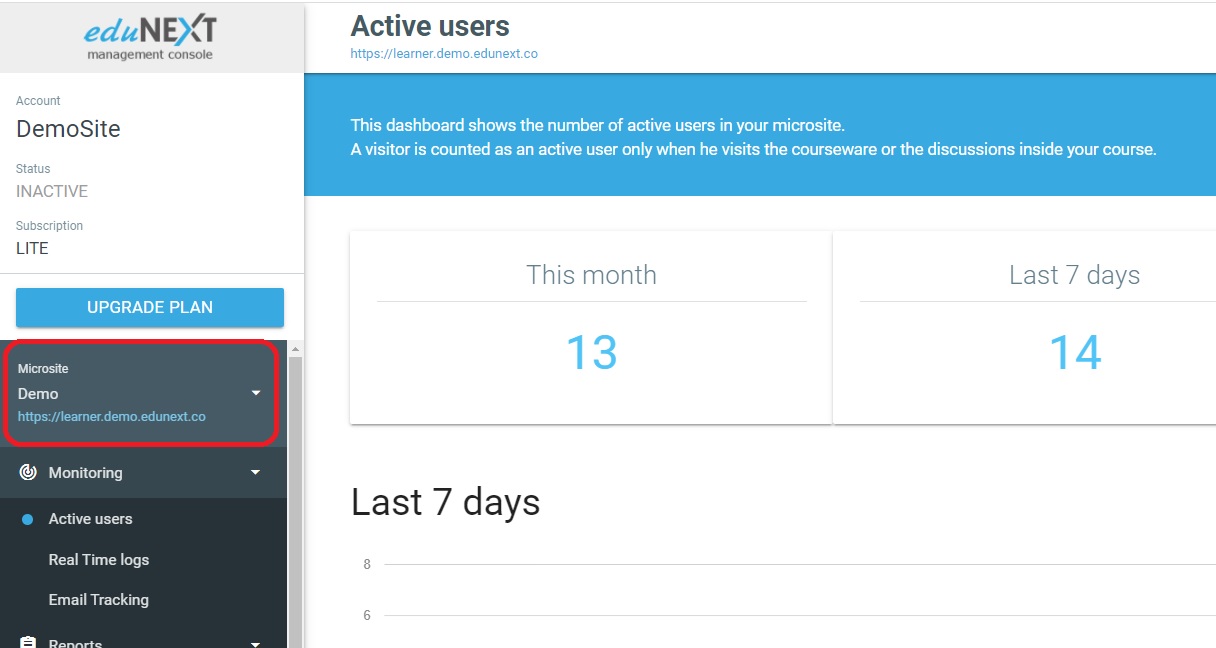
In case your account has multiple sites, there will be a selector for you to choose the specific site you want to work with.
